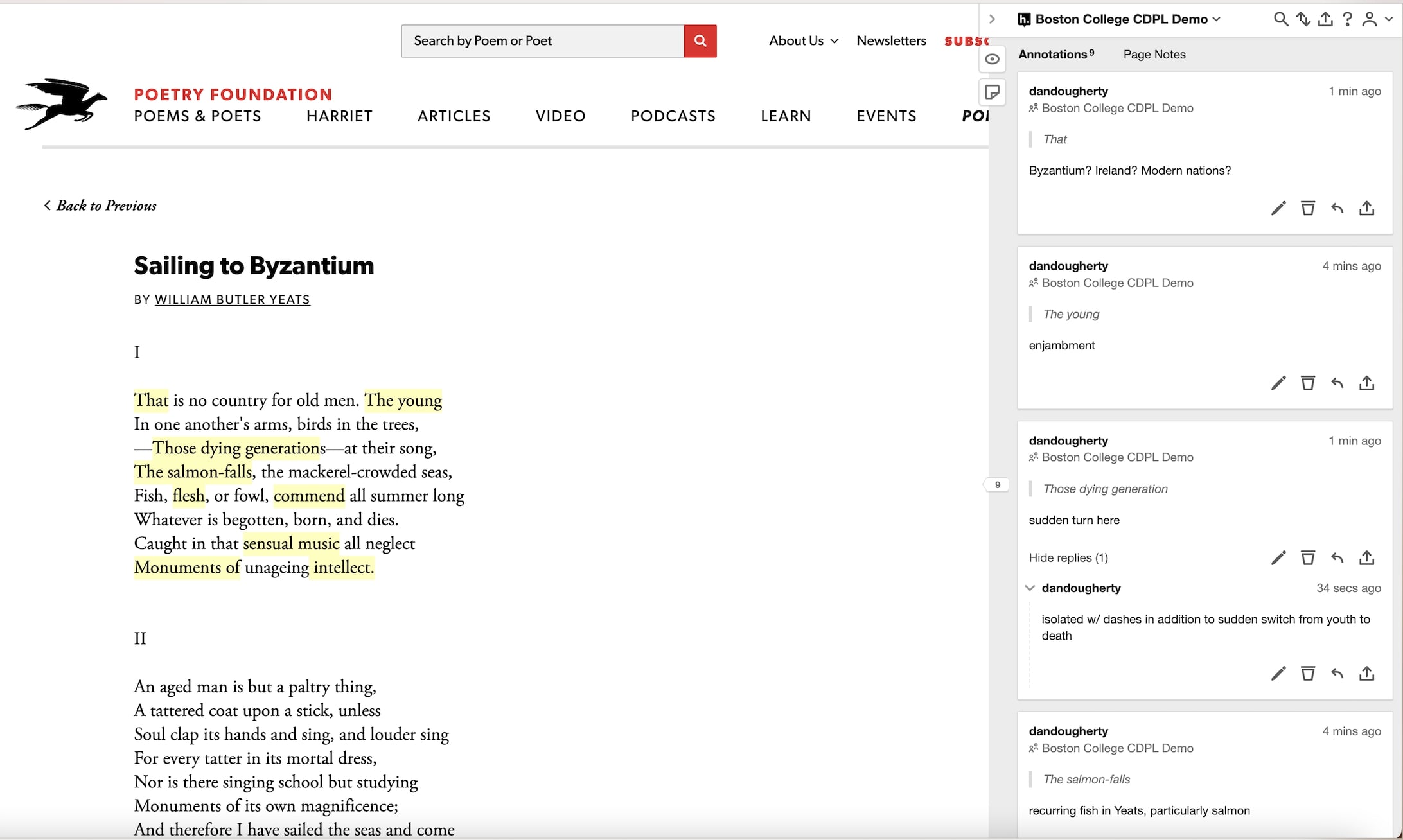
Lessons with Hypothes.is
Hypothes.is is a free open source software which allows users to create and respond to communal annotations on websites including Project Gutenberg, blogs, digital archives of historical documents, newspapers, and much more. With one quick download of the Hypothes.is Chrome browser extension and a free account, students are able to annotate documents in real time, either in a public-facing modality or in a private group for an individual course. Setup is easy, and any student with a smartphone or laptop can see and contribute to the annotations of their peers.
Contents
- Instructions for setup and signup
- Basic functions and how to use them
- Sample Lesson plan I (poem, newspaper article)
- Sample Lesson plan II (longer documents, archives)
- Sample Lesson plan III (local pdfs, working groups)
- Google Docs
Instructions for setup and signup
- Navigate to https://web.hypothes.is/start/ and create a free account. You may find it helpful to use your BC ID or name as your username.
- Download the Chrome extension here: https://chrome.google.com/webstore/detail/hypothesis-web-pdf-annota/bjfhmglciegochdpefhhlphglcehbmek. If you use Firefox or Safari, you can instead follow the instructions on this page: https://web.hypothes.is/help/installing-the-bookmarklet/
- Once you’ve logged in to your account, log in on hypothes.is. At the top right corner of your browser, you should see your user name with the 'Systems' gear as pictured below:
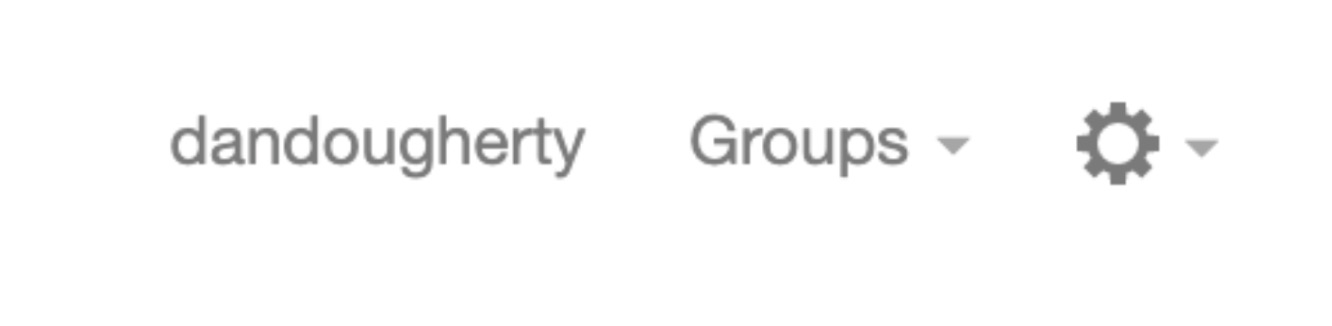
Screenshot taken September 2022
You may create your own private group, which will allow you to share a link with your students so that all annotations made will be hidden to anyone not added to your group. Your group will look something like this: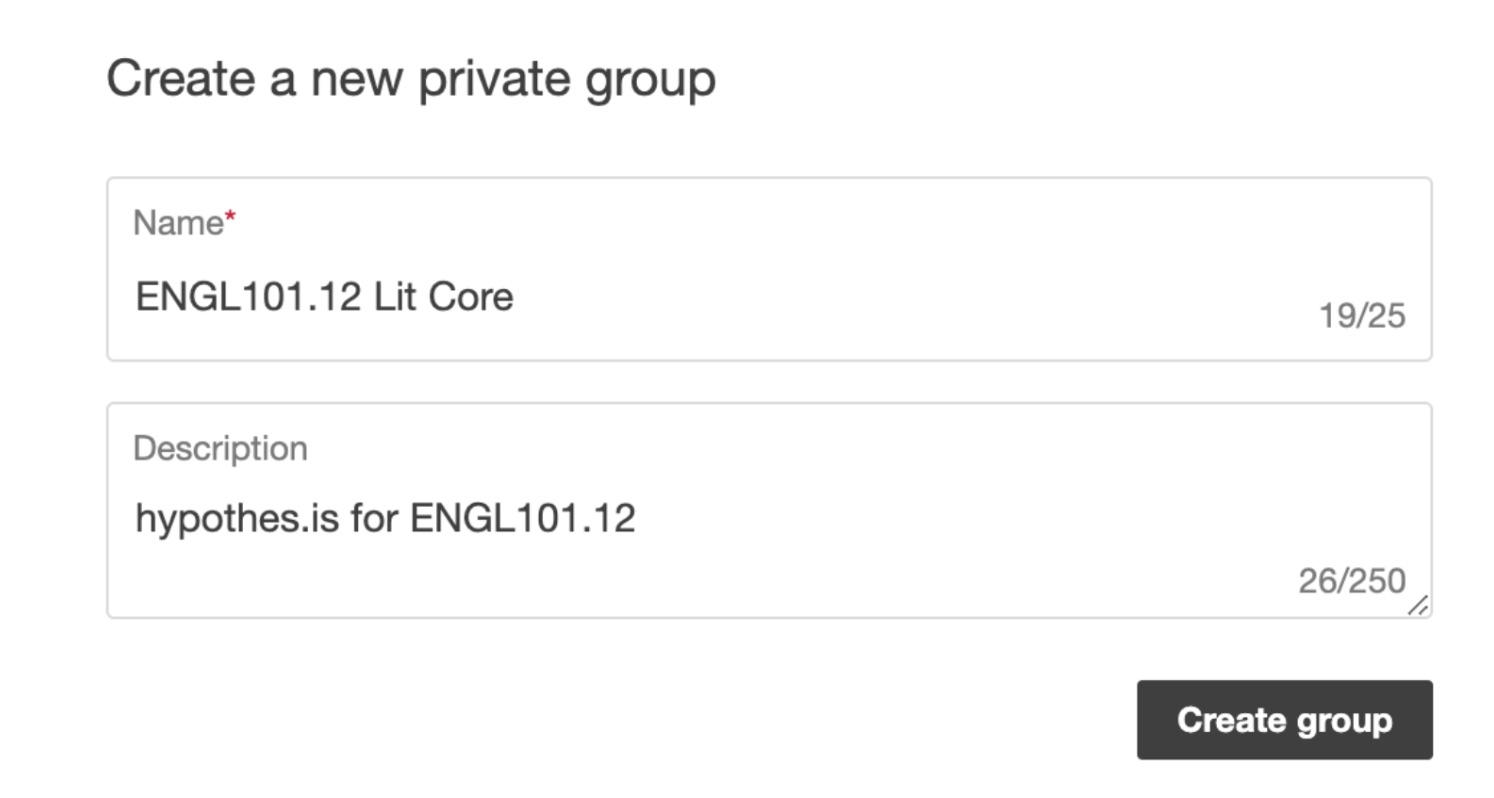
Screenshot taken in September 2022 - You may add students to your new group by selecting one of your groups, then distributing your unique group invitation:
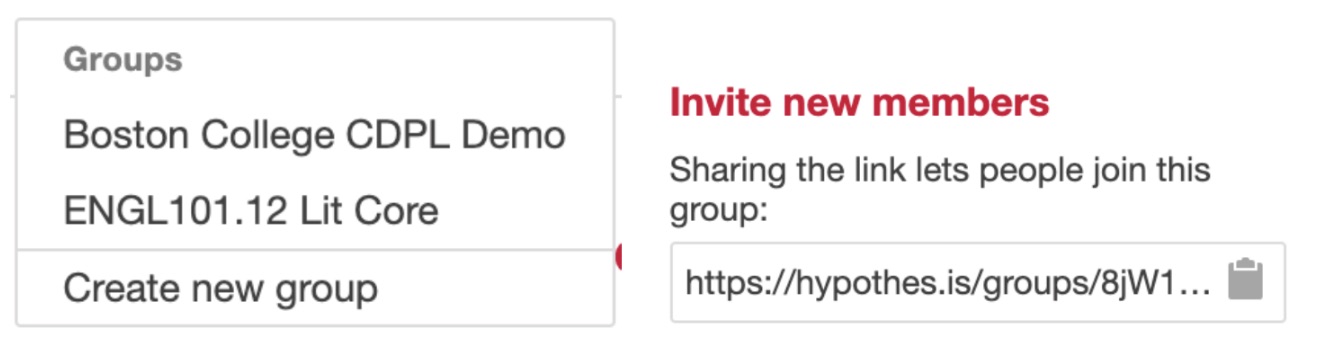
Screenshot of hypothes.is thing. - You’re ready to annotate!
Basic Functions and How to Use Them
- To the right of the URL bar you should see your Chrome plugins. Click the greyed ‘h’ to activate hypothes.is on the webpage you’re currently using. If there are previous annotations on that page, you will see a blue number and will be able to click the leftward facing arrow to see those public annotations:
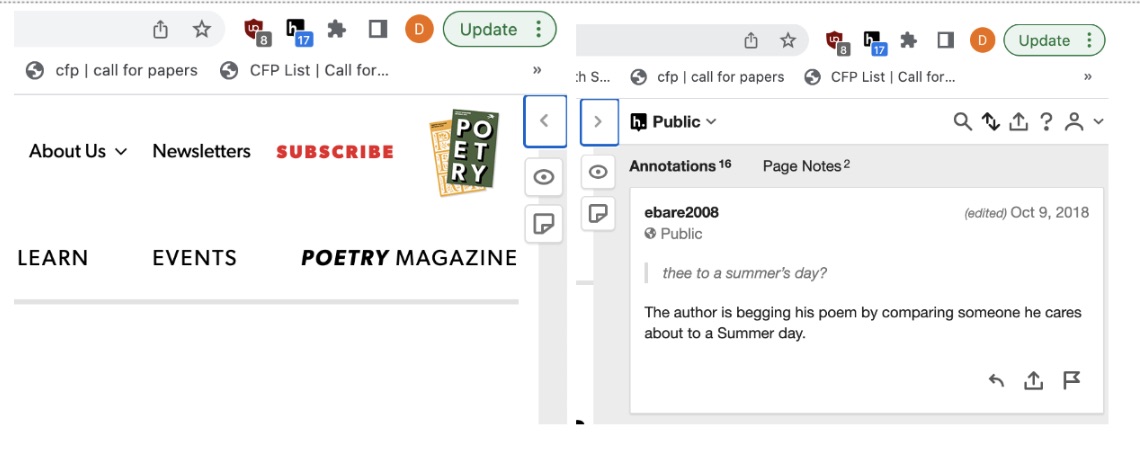
Screenshot taken in September 2022 - To switch from public annotations to your private groups, click the dropdown menu next to ‘Public’ and select your group. Your students will need to do the same:
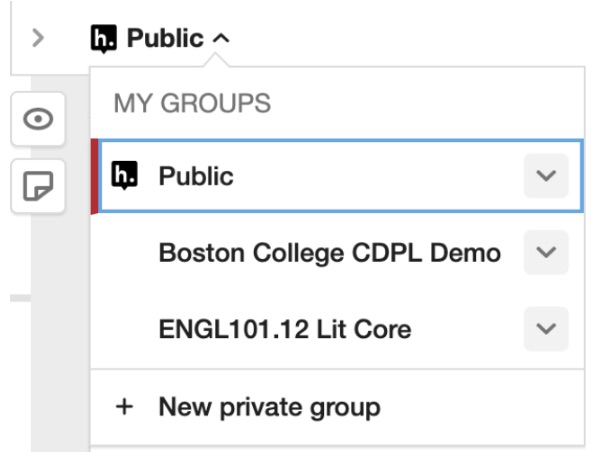
Screenshot taken in September 2022 - Hypothes.is offers several types of marginalia. Right clicking after highlighting a word offers either annotations or highlights. An annotation appears in the aforementioned tab with other annotations. A highlight appears only to the person who placed the highlight. Each of these types of marks has a direct word, phrase, or paragraph it corresponds to, and clicking the text will call up the annotation on the side of the screen:
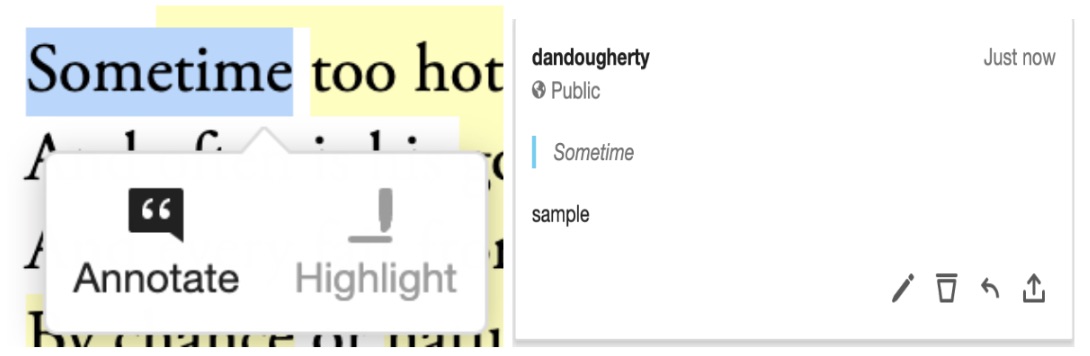
Screenshot taken in September 2022 - Conversely, a page note has no specific textual referent, but will appear in the hypothes.is interface as a note to the entire document:
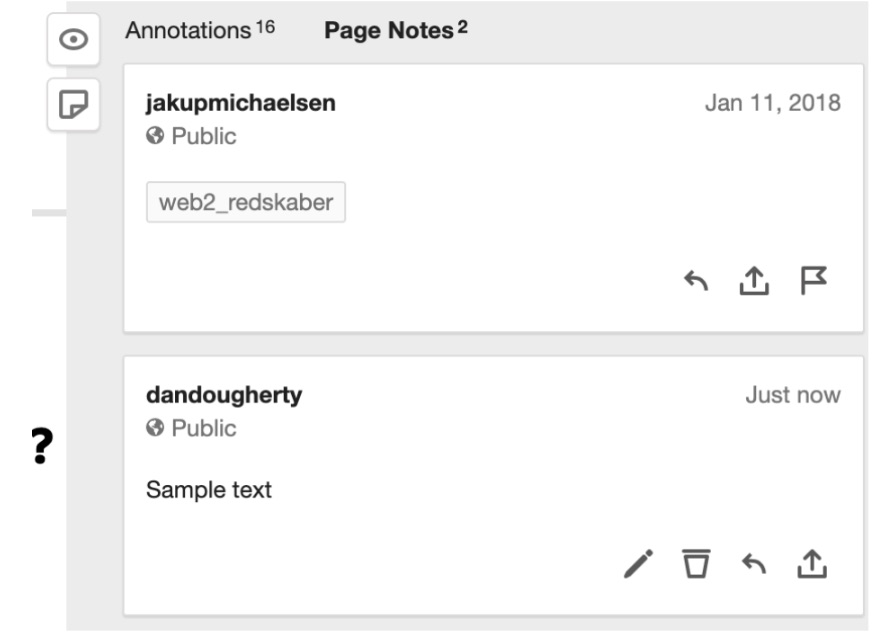
Screenshot taken in September 2022 - Annotations and page notes can be edited or deleted by the original contributor, or responded to by anyone within the same group, all in real time within the interface of the plugin.
- Students can add links or images to their annotations or page notes using this process: https://web.hypothes.is/help/adding-links-and-images-to-your-annotations/
